Teamwork and collaboration are becoming the driving forces behind every successful organisation. Embracing the right tools can revolutionise the way teams collaborate, innovate, and achieve their goals.
This week, we’re thrilled to explore the transformative potential of Microsoft 365’s most essential collaboration tools: Microsoft Teams, SharePoint, and Yammer.
1. Microsoft Teams: Your Gateway to Seamless Collaboration

Unified Communication Platform:
Experience the synergy of real-time communication, video conferencing, and file sharing seamlessly integrated within Microsoft Teams. It’s more than just a tool; it’s a unified hub designed to keep your team connected, engaged, and productive.
Intuitive Collaboration:
Break down communication barriers with Teams’ intuitive interface, facilitating smooth collaboration on documents, projects, and tasks. From brainstorming sessions to project updates, Teams empowers your team to work together effortlessly, regardless of location.
Integration with Microsoft 365 Apps:
Unlock the full potential of Microsoft 365 by seamlessly integrating other apps and services directly within Teams. Whether you’re managing projects in Planner or sharing insights in OneNote, Teams provides a unified workspace tailored to your team’s unique needs.
2. SharePoint: Empower Your Team with Centralised Collaboration

Centralised Document Management:
Discover the power of centralised document management with SharePoint, your organisation’s one-stop destination for storing, organising, and sharing critical documents. With SharePoint, access to the latest information is just a click away, fostering transparency and efficiency across teams.
Robust Collaboration Features:
Drive collaboration to new heights with SharePoint’s robust features, including version control, document co-authoring, and customisable workflows. Whether you’re collaborating on a proposal or tracking project milestones, SharePoint provides the tools you need to succeed.
Workflow Automation:
Streamline your organisation’s processes and workflows with SharePoint’s built-in automation capabilities. From automating approval processes to simplifying document reviews, SharePoint empowers your team to focus on what matters most: driving results.
3. Yammer: Cultivate Collaboration and Engagement Across Your Organisation

Enterprise Social Networking:
Transform the way your organisation communicates and collaborates with Yammer, the enterprise social networking platform designed to foster engagement, knowledge sharing, and innovation. With Yammer, connect with colleagues, share insights, and ignite meaningful conversations that drive results.
Knowledge Sharing:
Harness the collective knowledge of your organisation with Yammer’s knowledge-sharing capabilities. Whether you’re seeking expertise or sharing best practices, Yammer facilitates knowledge exchange and empowers your team to make informed decisions and drive innovation.
Integration with Microsoft 365:
Seamlessly integrate Yammer with other Microsoft 365 apps and services to enhance collaboration and productivity. Whether you’re discussing projects in Teams or collaborating on documents in SharePoint, Yammer ensures that communication remains seamless and efficient.
Why Choose Microsoft 365 for Collaboration?
Microsoft 365’s suite of collaboration tools offers unparalleled flexibility, scalability, and security for organisations of all sizes. Whether your team is working on a small project or collaborating across departments, Microsoft 365 provides the tools you need to succeed.
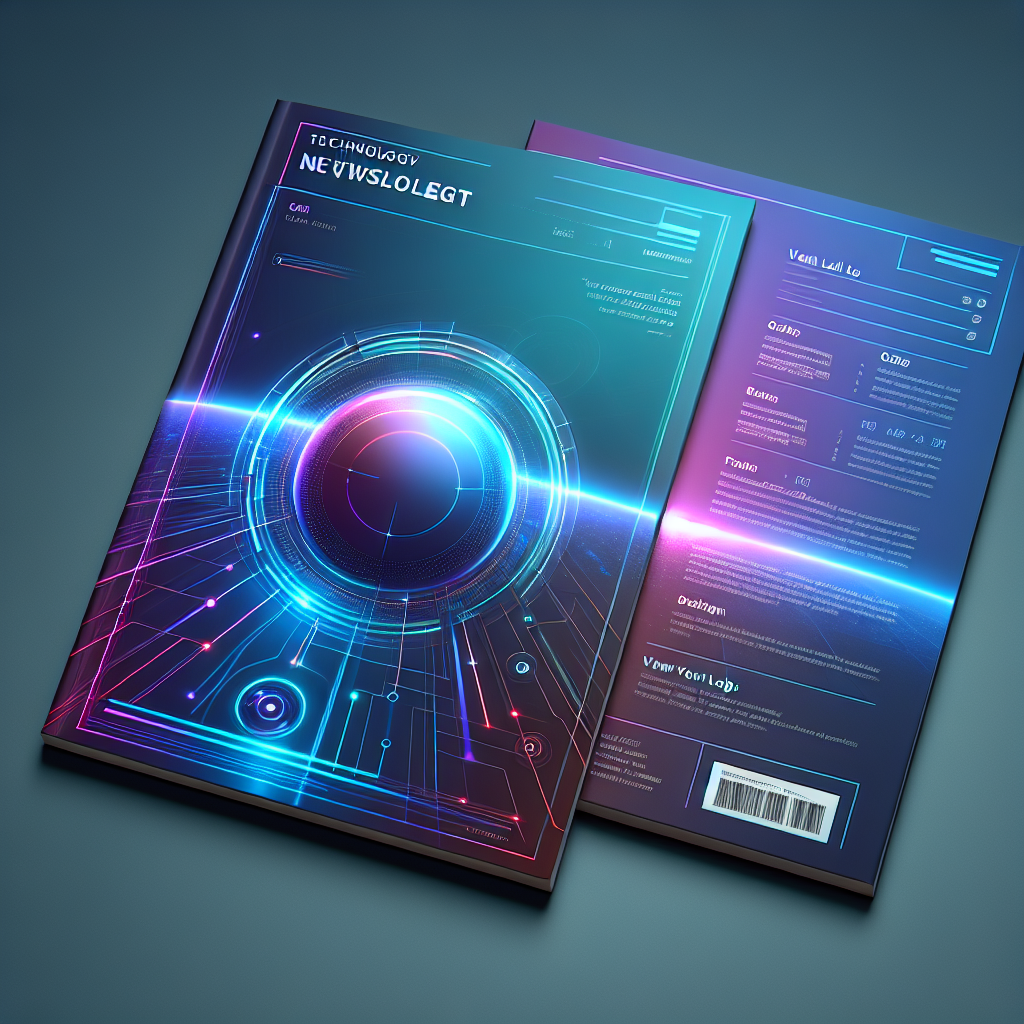
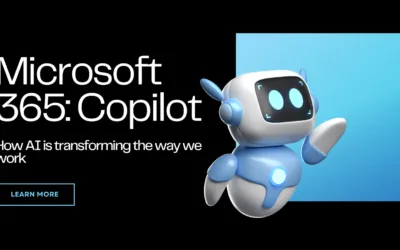
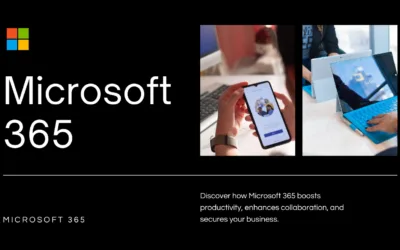
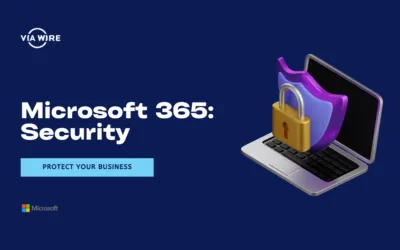
0 Comments