Delegate permissions
Reviewer – The delegate is able to read items in your folders
Author – The delegate is able to read and create items. They are also able to change and delete items that have been created by them
Editor – The delegate can do everything than an author can do. Additionally, they can change and delete items that been created by you
Making someone a delegate
- Click the File tab
- Click Account settings, and then click Delegate access
- Click Add
- Search for the name of the user whom you wish to designate as your delegate
- Click Add and then select OK
- In the Delegate permissions accept the default permission settings. Alternatively, select custom access levels for folders
- To notify the delegate, select Automatically send a message to delegate summarizing these permissions
- If you want, select the Delegate can see my private items and then select OK
Change permissions for a delegate
To grant access to your private items, do the following:
- Click the File tab
- Click the Account settings, and then select Delegate access
- Select the user you wish to edit permissions for, and then select Permissions
- To send a message to notify the delegate select, Automatically send a message to delegate summarizing these permissions
Change delegate access to private items
To grant access to your private items, do the following:
- Click the File tab
- Select Account settings and then click Delegate access
- Click the name of the user you wish to edit permissions for, and then select Permissions
- Select the Delegate can see my private items check box
Having trouble? Raise a ticket here.
We would highly appreciate if you took the time to leave feedback below, if you found this article helpful please select “Yes”.
If you feel this could be improved, please select “No”, and if you have the time, please let us know what we can do to make our articles more beneficial to you 🙂
If you would like to suggest an improvement for an article, or suggest a new one, please use the form in the following link: https://www.viawire.net/kb-suggestions/
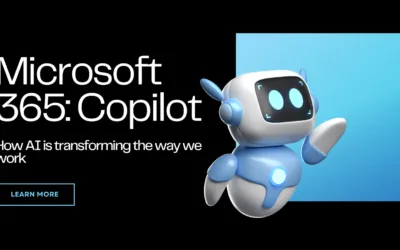
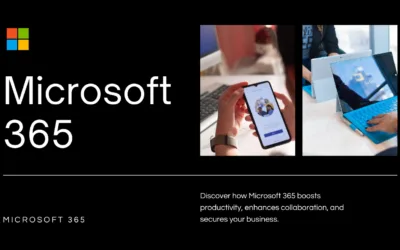
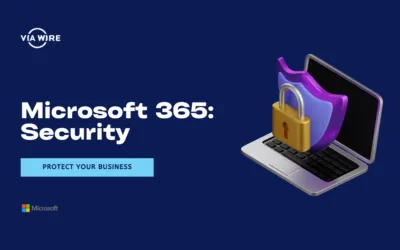
0 Comments