Setting default print colour:
1. Navigate to the Windows start icon, generally located at the bottom left corner of your desktop, and search for “Printer’s and Scanners”
2. A list of installed printers will appear, select the name of the printer you wish to work with, and then click “Manage“
3. Select “Printer Properties“
4. Select “Preferences“
4. Under “Printing Shortcuts” select the color tab to be “Black & White”
Struggling to set the default colour? Raise a ticket here.
We would highly appreciate if you took the time to leave feedback below, if you found this article helpful please select “Yes”.
If you feel this could be improved, please select “No”, and if you have the time, please let us know what we can do to make our articles more beneficial to you 🙂
If you would like to suggest an improvement for an article, or suggest a new one, please use the form in the following link: https://www.viawire.net/kb-suggestions/
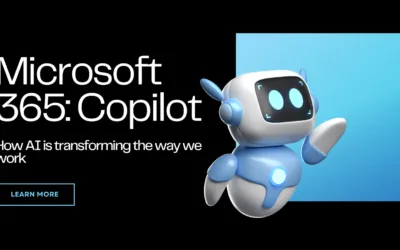
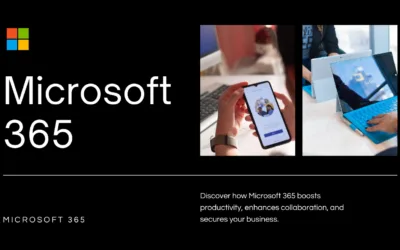
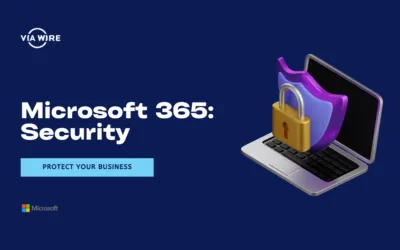
0 Comments