Whether its a change of job roles or a new telephone number, it’s always a good idea to keep your email signatures up-to-date with the correct information.
This article will guide you on how to create new signatures and how to set a signature as your default.
1. Navigate to “File > Options” – This is demonstrated below
2. Outlook options will then open on your screen, select Mail and then select Signatures
3. The Outlook signature options will then appear, here you can select which signature you wish to use (if you have preset signatures) or you can create a new one by selecting New
Once you are happy with your chosen signature, you can set default signatures.
4. To set a default signature select the drop down arrow, a list will appear of your saved signatures, you can then select which one you wish to set as default, and then select OK to save this. You have the option to set default signatures for New messages, and Replies/forwards.
Struggling to set a default signature? Ask an agent for help here
We would highly appreciate if you took the time to leave feedback below, if you found this article helpful please select “Yes”.
If you feel this could be improved, please select “No”, and if you have the time, please let us know what we can do to make our articles more beneficial to you 🙂
If you would like to suggest an improvement for an article, or suggest a new one, please use the form in the following link: https://www.viawire.net/kb-suggestions/

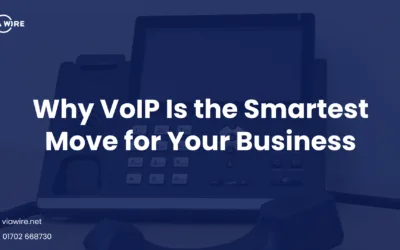
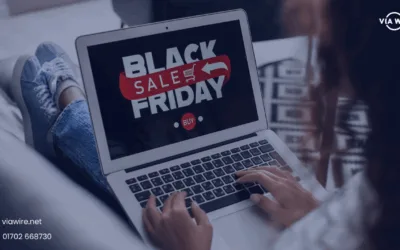
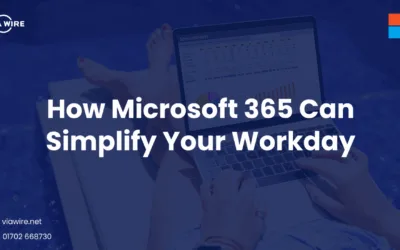
0 Comments