1. Open outlook on your desktop
2. Select “File”
3. This will bring up the following box, Select “Account Settings” > “Account Settings”
4. This will bring up the following screen select “Change”
5. This will bring up the following screen, the retention period can be changed between 3 days and unlimited. By moving the Slider along the bar once desired retention period is selected (1 Year is recommended)
6. Click on the button at the bottom of the box marked Next
7. The following screen will appear confirming successful changes, Click on “Done” to complete the update
If you experience a challenge when doing this, please raise a ticket here.
We would highly appreciate if you took the time to leave feedback below, if you found this article helpful please select “Yes”.
If you feel this could be improved, please select “No”, and if you have the time, please let us know what we can do to make our articles more beneficial to you 🙂
If you would like to suggest an improvement for an article, or suggest a new one, please use the form in the following link: https://www.viawire.net/kb-suggestions/
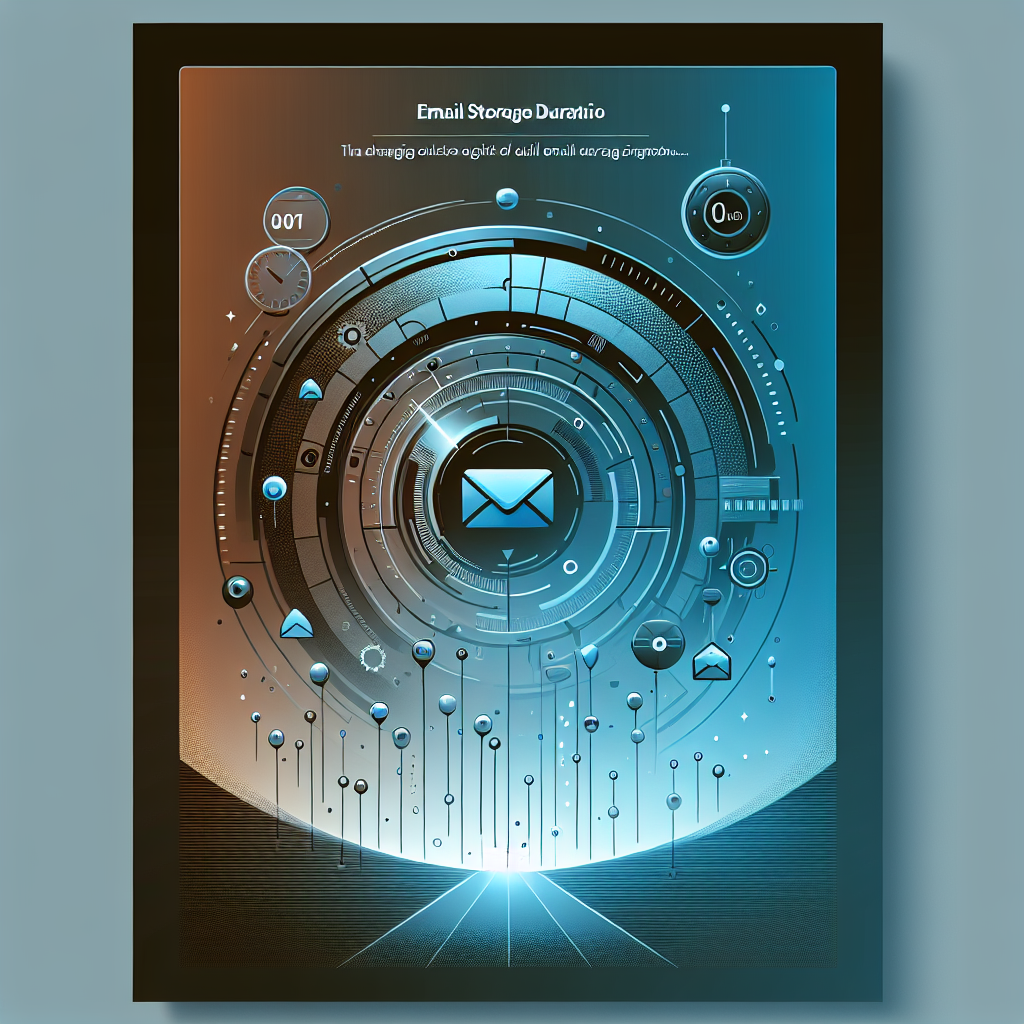
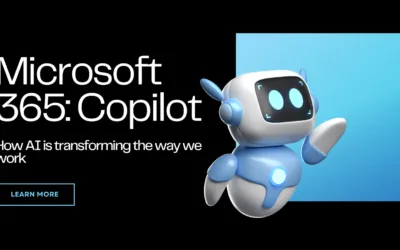
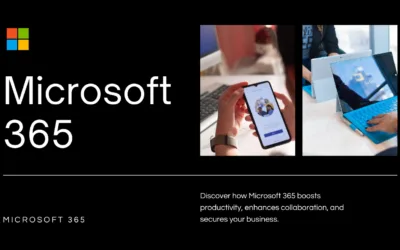
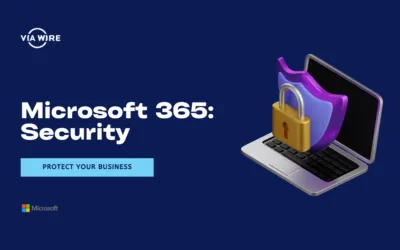
0 Comments