To manage Office 365 groups you will need to be a delegated owner, these permissions are set by your administrator. Raise a ticket here to request owner permissions.
If you are an owner of an Office 365 group, and would like to manage it, follow the steps below 🙂
View members within a group:
- Access the Outlook app – this is usually downloaded to your desktop
- Navigate to “Groups” which will be found in the left hand pane
- Select the group you wish to manage
- In the ribbon at the top of the Outlook window, select “Group Settings” – this is demonstrated below
- To see an overview of the group select “Edit group”
- This will then display all information relating to the selected group, including a list of the members – this is shown below
Add members to a group:
- Follow the above until step 4.
- As the drop down box appears, select “Add members”
- A box will then be displayed on your screen, this gives you the ability to search and add members. This is shown below.
- Select the user account that you wish to add. This user will then become a member of the selected group.
Remove members from a group:
- Follow the steps from “View members within a group”
- Once the information box is displayed, hover over the user you wish to remove
- A red cross will be displayed whilst you hover over the user, select this to remove them – demonstrated below
- Once the red cross is selected, the user will no longer be a member of this group.
Having trouble? Raise a ticket here.
We would highly appreciate if you took the time to leave feedback below, if you found this article helpful please select “Yes”.
If you feel this could be improved, please select “No”, and if you have the time, please let us know what we can do to make our articles more beneficial to you 🙂
If you would like to suggest an improvement for an article, or suggest a new one, please use the form in the following link: https://www.viawire.net/kb-suggestions/
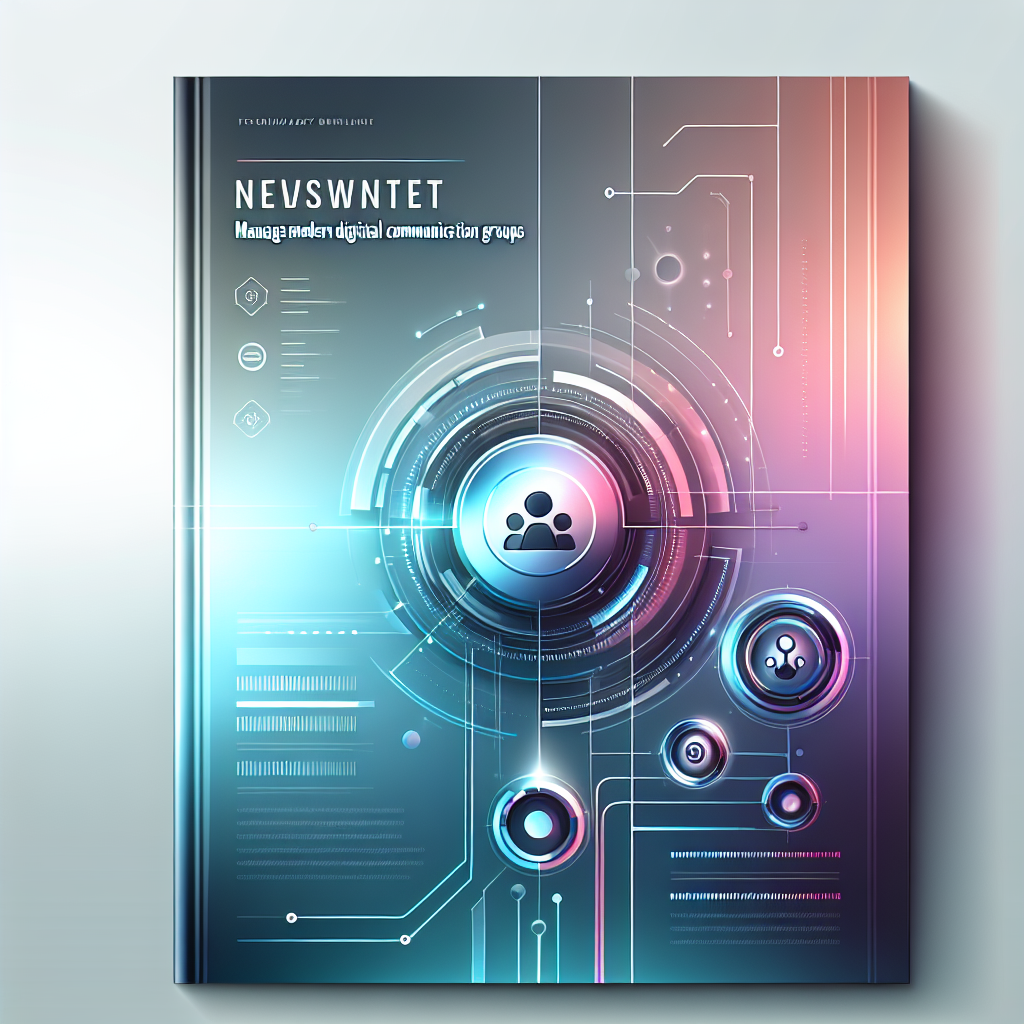
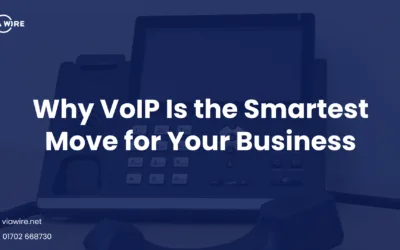
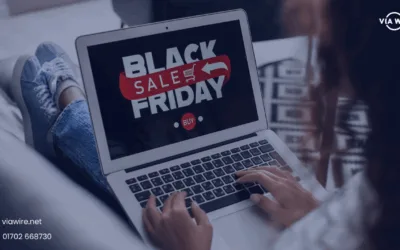
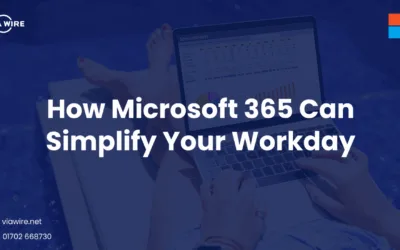
0 Comments