Add an email account
1. Open outlook and select “File” > “Add Account” (If you haven’t launched Outlook before, you’ll see a welcome screen)
2. Enter your email address and select “Connect”
3. You may be asked to enter the password, if so, go ahead and enter it. Then select “OK”
4. Select “Finish”
Still need help? Raise a helpdesk ticket here 🙂
We would highly appreciate if you took the time to leave feedback below, if you found this article helpful please select “Yes”.
If you feel this could be improved, please select “No”, and if you have the time, please let us know what we can do to make our articles more beneficial to you 🙂
If you would like to suggest an improvement for an article, or suggest a new one, please use the form in the following link: https://www.viawire.net/kb-suggestions/
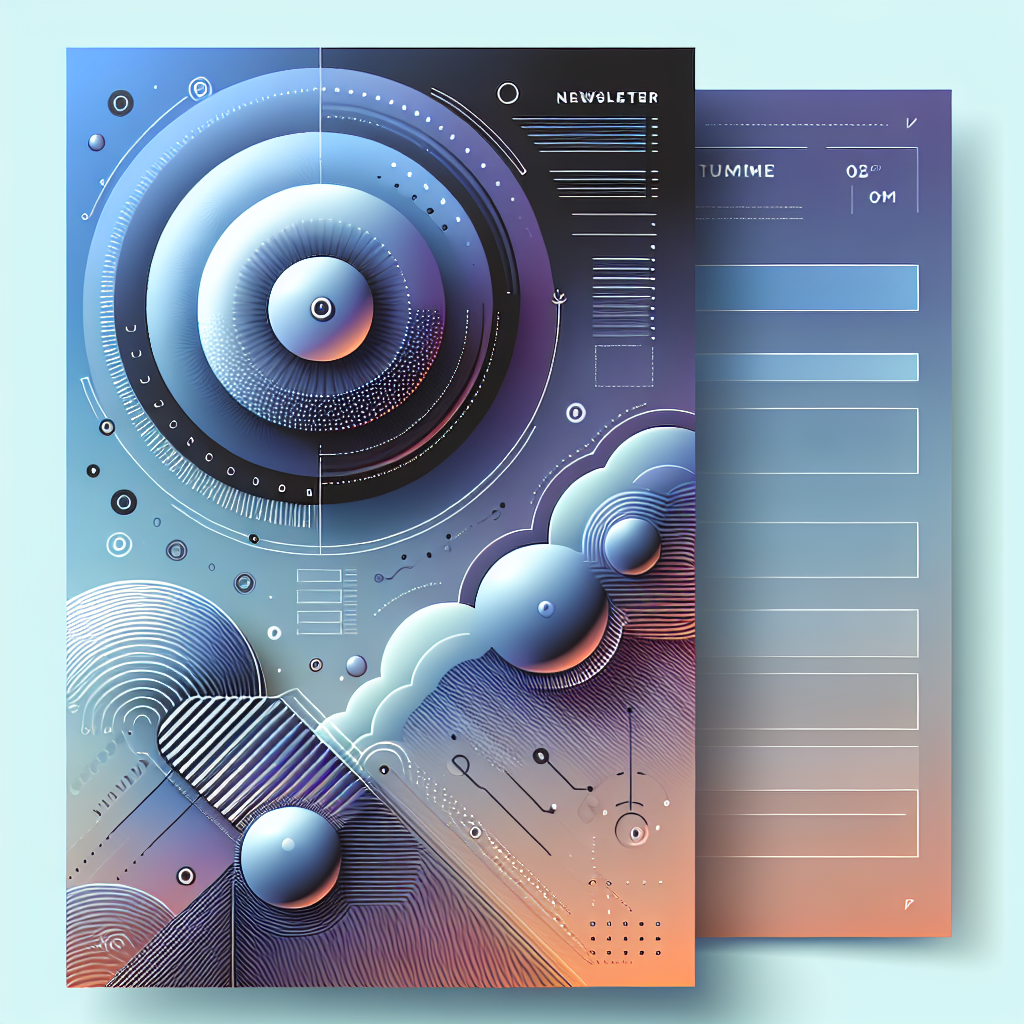
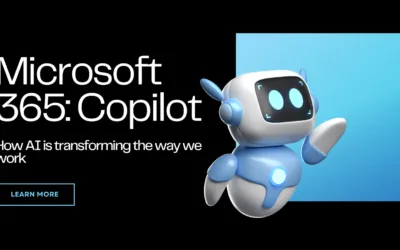
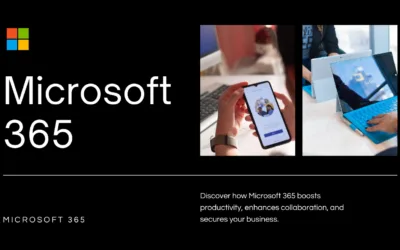
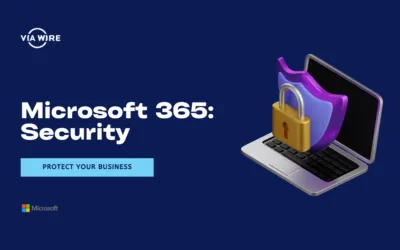
0 Comments