Phishing is one of the most common types of cyber crime, and due to the increasing complexity of phishing scams, knowing how to spot a phishing email is becoming more important than ever before.
What is a phishing email?
A phishing email is an email which is sent to a recipient with the aim of making the recipient perform a specific task. This is often to make you visit a website, which may download a virus onto your PC, or steal personal details such as credit card information. You may also be sent a link to “reset your password”, with the objective of the attacker then being able to gain access to confidential information.
What to look out for?
- Public email domain
Please be extra cautious when receiving mail from a public email domain such as @gmail.com. Most organisations will have their own email domain and company accounts. For example, legitimate emails from Google will have the domain @google.com, as well as Microsoft – it would be @microsoft.com
- Poorly written email
Usually, if an email is poorly written – containing poor spelling and grammar mistakes, it is likely to be a scam. Also pay attention to the layout of the email, if it is all one big paragraph with no breaks or structure to the writing it is unlikely that the email is genuine.
- Misspelt domain
Another clue which can be difficult to spot is spelling mistakes within the email domain. For example, a phishing email where the attacker is attempting to be Microsoft, the domain would be something similar to @microsfrtonline.com
It is important to pay close attention to the domain and to look out for hidden indications of phishing scams.
- “Sender is External”
If you ever see an email from a member off staff within your organisation, but the message “SENDER IS EXTERNAL” is displayed at the beginning of the email this is highly likely to be a scam. It is something easy to spot, but people often ignore this clue and get tricked into the scam.
- Request of login credentials, payment information, or personal information
If you are ever asked to enter any personal information, including login credentials, this is a big red flag but something easy to look out for. Anytime you receive an email asking you to do so, don’t hesitate to question it. It is also recommended to look for other clues such as a misspelt domain or if the message creates a sense of urgency.
- Suspicious attachments or links
Sometimes the objective of the scam will be for the recipient to open the attachment on their computer, which will then download malware onto the computer. It is always important to check any links you receive before opening them. Check the final destination of the link by hovering over it, so the full link will appear, or on a mobile device – hold down on the link and a pop-up will appear containing the link or a snippet of the destination.
- The message creates a sense of urgency
If you ever receive an email urging you to do something immediately, this is a big indicator of a scam. Attackers will normally rush you into clicking a link, or making a payment, so you have less time to think about what you are doing.
According to the National Cyber Security Centre, as of May 2022 there were 12 million reported scams. This resulted in 83 thousand scams being removed from across 153,000 urls. Phishing scams are on the rise and the importance of understanding how to spot phishing attacks must be recognised more often.
If you ever receive an email and you feel as if it could possibly be a scam, don’t hesitate to let an agent know. Raise a ticket here, including detail of the email and a screenshot if possible.
If you are certain that the email is a scam, use the outlook “Report Message” feature to prevent this occurring again. Follow the instructions in the linked article for assistance on how to do this – Report Spam in Outlook
We would highly appreciate if you took the time to leave feedback below, if you found this article helpful please select “Yes”.
If you feel this could be improved, please select “No”, and if you have the time, please let us know what we can do to make our articles more beneficial to you 🙂
If you would like to suggest an improvement for an article, or suggest a new one, please use the form in the following link: https://www.viawire.net/kb-suggestions/
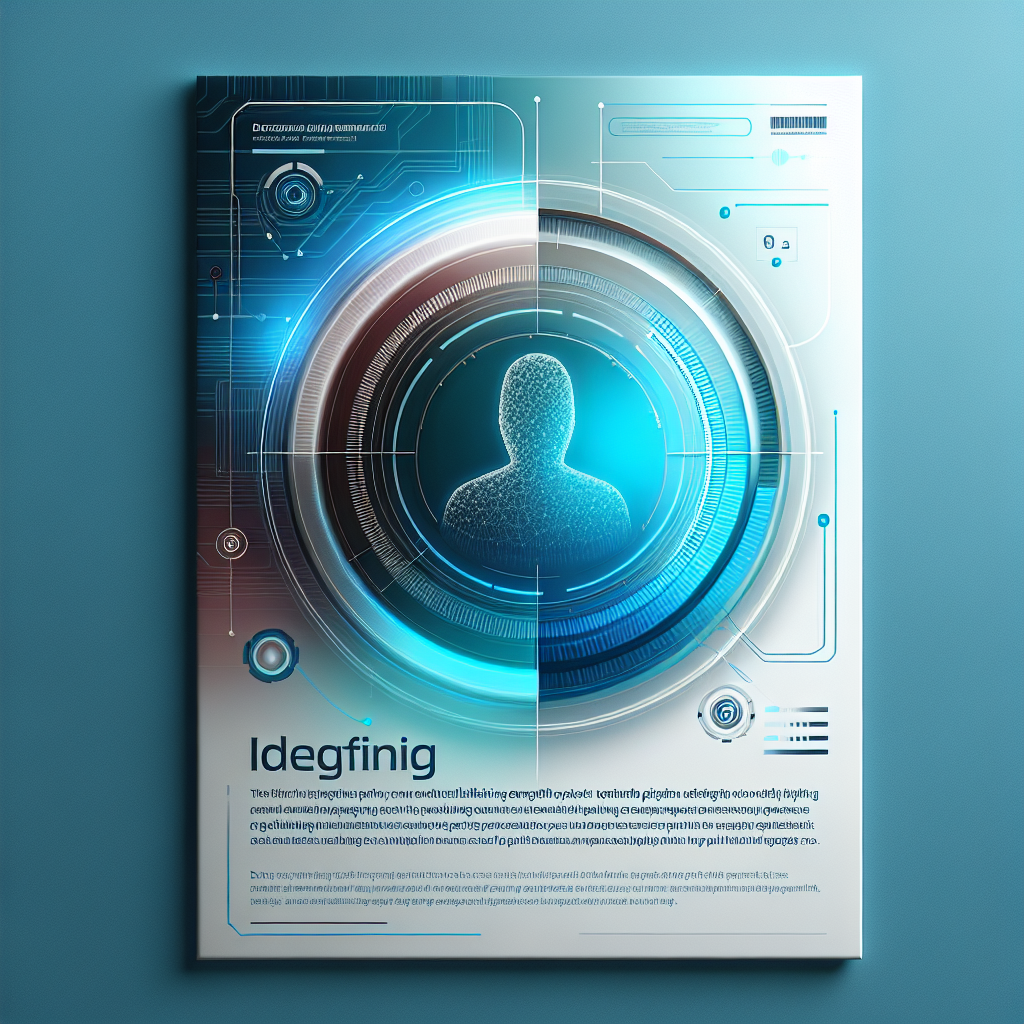
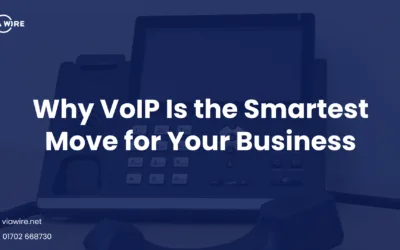
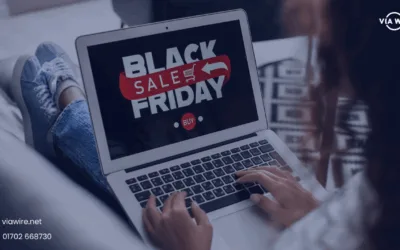
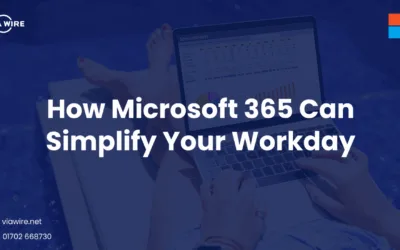
0 Comments