AutoSave is a feature available in Word, Excel, and PowerPoint for Microsoft 365 users. When enabled, it saves your files, automatically, every few seconds whilst you work. It is enabled by default when a file is stored in OneDrive, OneDrive for Business, or SharePoint.
How do I turn AutoSave on?
To turn AutoSave on, save your file to your OneDrive or SharePoint folder from within your Office app.
- Go to File then Save As
- Select your OneDrive or SharePoint account.
3. Choose the sub-folder you wish to save the file in.
4. Enter a file name and select Save
View version history
- Open the file you wish to view
- Click File > Info > Version history
3. The following pop-up should appear in your document
4.You can now choose which version you would like to open. If you want to restore a previous version you’ve opened, select Restore.
We would highly appreciate if you took the time to leave feedback below, if you found this article helpful please select “Yes”.
If you feel this could be improved, please select “No”, and if you have the time, please let us know what we can do to make our articles more beneficial to you 🙂
If you would like to suggest an improvement for an article, or suggest a new one, please use the form in the following link: https://www.viawire.net/kb-suggestions/
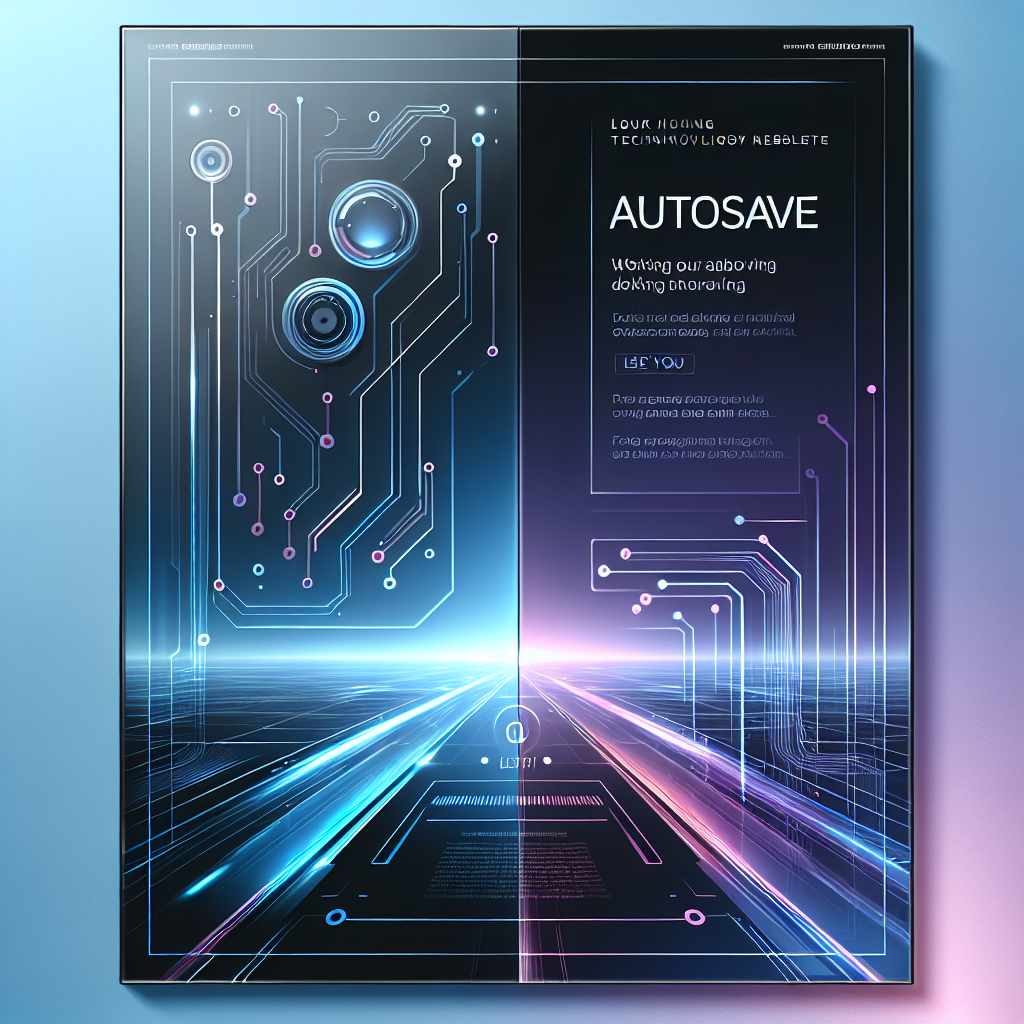
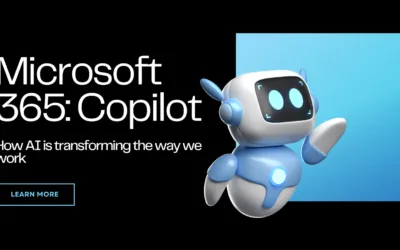
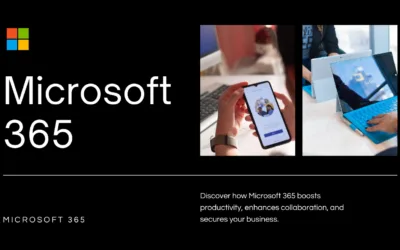
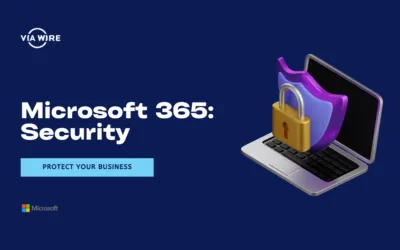
0 Comments