Looking to get a new printer or scanner set up? Follow the steps below..
1. From the search bar at the bottom of the screen type printer. Click on “Printers and scanners”
2. This will bring up the following screen showing the list of printers that are already installed and available to your laptop /PC. As displayed below.
3. If the required printer is not showing in the list click on the “+ Add a printer or scanner” button
4. This will begin searching for printers or scanners on the network Once the device has been found it will show below with an add device button
5. Once you have found the device you’re looking for, select “Add Device”
6. This will start the connection to the printer
7. Once connected to confirm it has been added successfully, run a test print by right clicking on the printer > “Printer Properties” > “Print a test page”. Once the page has printed select “OK”
If the device has not added successfully, please raise a ticket here.
We would highly appreciate if you took the time to leave feedback below, if you found this article helpful please select “Yes”.
If you feel this could be improved, please select “No”, and if you have the time, please let us know what we can do to make our articles more beneficial to you 🙂
If you would like to suggest an improvement for an article, or suggest a new one, please use the form in the following link: https://www.viawire.net/kb-suggestions/
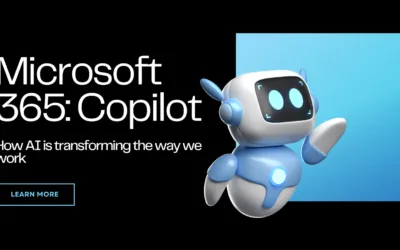
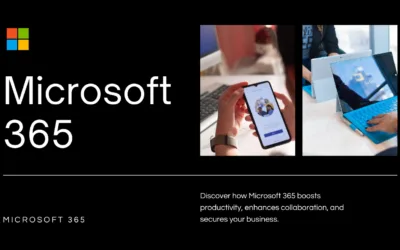
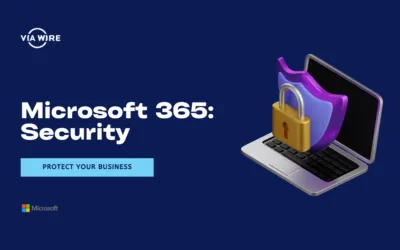
0 Comments