Follow the steps below to share your calendar with others, so that they are able to view (and edit) your schedule
Sharing calendar from Outlook with an Internal user:
- In the Outlook desktop app, navigate to “Calendar”
- Right click on the calendar that you wish to share
- A box will appear, select “Sharing Permissions” – this is demonstrated below
4. When the calendar properties box appears, select “Add” and search for the user you wish to make a delegate
5. Ensure the user is selected by double clicking there name, confirm that the name is displayed in the bottom bar (next to “Add”), and then select “OK”
6. To assign the user’s permissions, highlight their name, and select the level of permissions you wish to give. This is demonstrated below
7. To allow a user full permissions to your Outlook calendar, select “Delegate” – You can also choose to share private items here.
Sharing your calendar with an external user:
- In the Outlook desktop app, navigate to “Calendar”
- Right click on the calendar that you wish to share
- A box will appear, select “Sharing Permissions” – this is demonstrated below
4. When the calendar properties box appears, select “Add“
5. Navigate to the text box next to the “Add” tab. Enter the external user’s email address and select OK
6. You can then select which permissions you grant the external user – see below. Once happy with the permissions select “Apply” and then “OK“
We would highly appreciate if you took the time to leave feedback below, if you found this article helpful please select “Yes”.
If you feel this could be improved, please select “No”, and if you have the time, please let us know what we can do to make our articles more beneficial to you 🙂
If you would like to suggest an improvement for an article, or suggest a new one, please use the form in the following link: https://www.viawire.net/kb-suggestions/
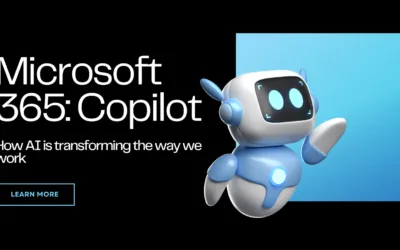
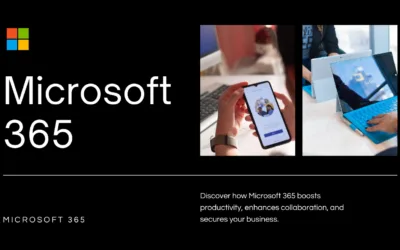
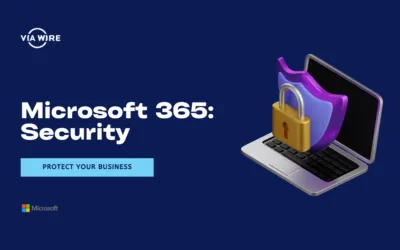
0 Comments