If you have ever accidentally deleted an item from your outlook mailbox, don’t worry! They’re often recoverable 🙂
Follow the steps below to get the best chance of recovering your deleted item:
- The first place to look is your “Deleted Items” or “Trash” folders. You will find these when you expand the “Inbox” folder, to do this, click on the arrow displayed next to it.
- Navigate to the “Deleted Items” or “Trash” folder (As seen above)
- Scroll through your deleted items, or search for your item in the search bar to check if it has been moved into this folder
- If you find the item your looking for, right click it and select “Move” > “Other folder” (you will be able to decide which folder you move the deleted item to, as shown below.)
- Once you have moved your deleted item to a separate folder, it has been recovered
If you accidentally deleted an outlook folder, instead of an email, follow the steps below:
- Navigate to your “Deleted Items” or “Trash” folder (either is fine) If you are unsure on how to do this please follow the first 2 steps above
- Click the drop down arrow. This will be located to the left of the folder
- If you folder hasn’t been permanently delivered, it should be underneath the “Deleted Items” folder.
- If you see the folder you wish to recover, right click and “Move”. You should have the option of where you would like to recover your folder to, this bits completely up to you:)
Still unable to recover an item? Raise a ticket here.
We would highly appreciate if you took the time to leave feedback below, if you found this article helpful please select “Yes”.
If you feel this could be improved, please select “No”, and if you have the time, please let us know what we can do to make our articles more beneficial to you 🙂
If you would like to suggest an improvement for an article, or suggest a new one, please use the form in the following link: https://www.viawire.net/kb-suggestions/
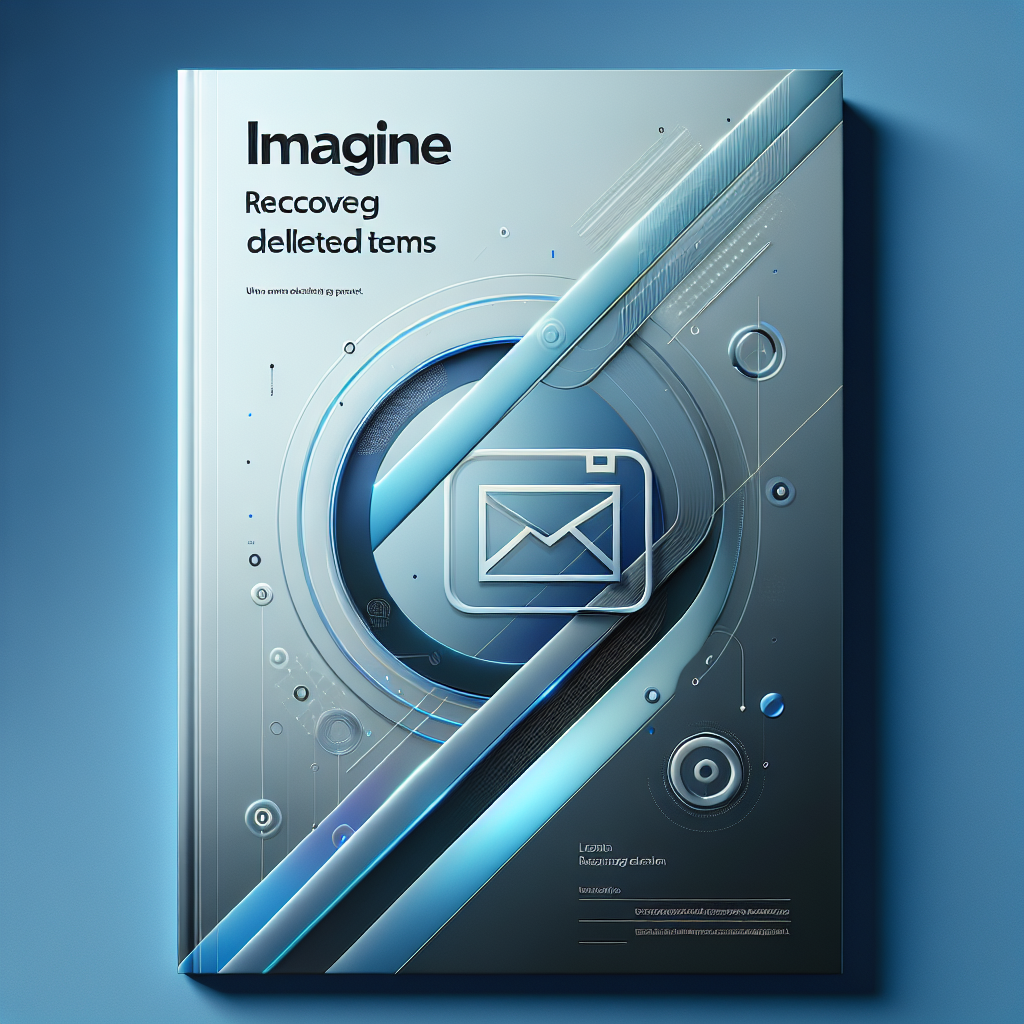
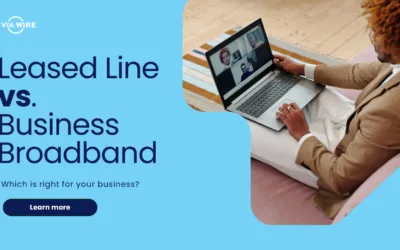
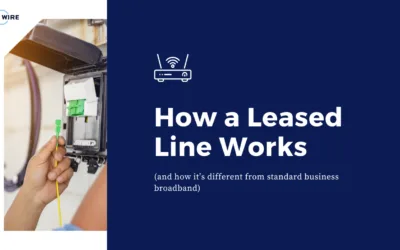
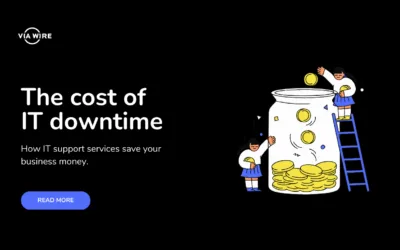
0 Comments